
Working out why your camera won’t connect to the program can be difficult and frustrating experience.
This page lists common causes of camera connection problems and explains how to solve them.
Breeze programs make it very clear when the program cannot connect to a camera. The screenshots below show DSLR Remote Pro Photobooth when the program is not connected to a camera.
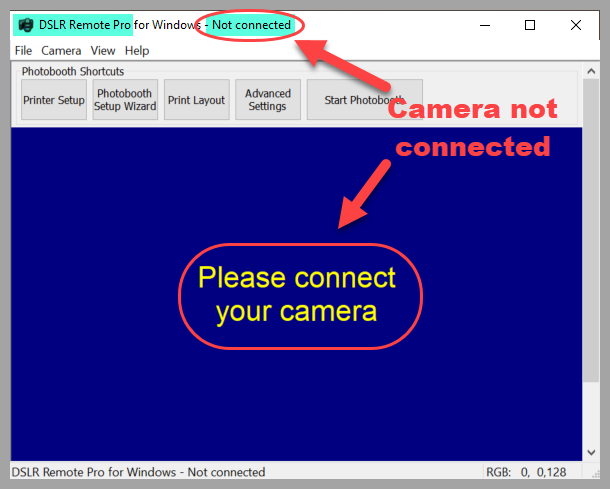
1. Check if there are more than ONE breeze program open. This will cause a camera connection error. Close the extra programs.
2. Check the camera body
Is the camera on?
The camera screen display will be on if the camera is on.
Is the camera sleeping?
First half press the camera shutter – it may have gone to sleep.
Is the lens cap off?
Next check that the camera is switched on you have removed the lens cap and the ac power adapter is plugged in.
Is it the camera plugged in?
Plug and replug the power adapter.
Check the cabling, USB connectors and hubs. Check every connection between camera and PC, and tighten any loose connections.
Try removing the power supply from the camera, then replace it
In your tool bag there is a spare AC Power adapter. Switch out your power adapter to the spare and see if your camera will turn on.
If this doesn’t work…
In your tool bag there is a spare camera battery and charger.
Put the battery into the camera and see if it will turn.
If you tested the camera with your spare ac power adapter and the spare battery the camera may be dead 